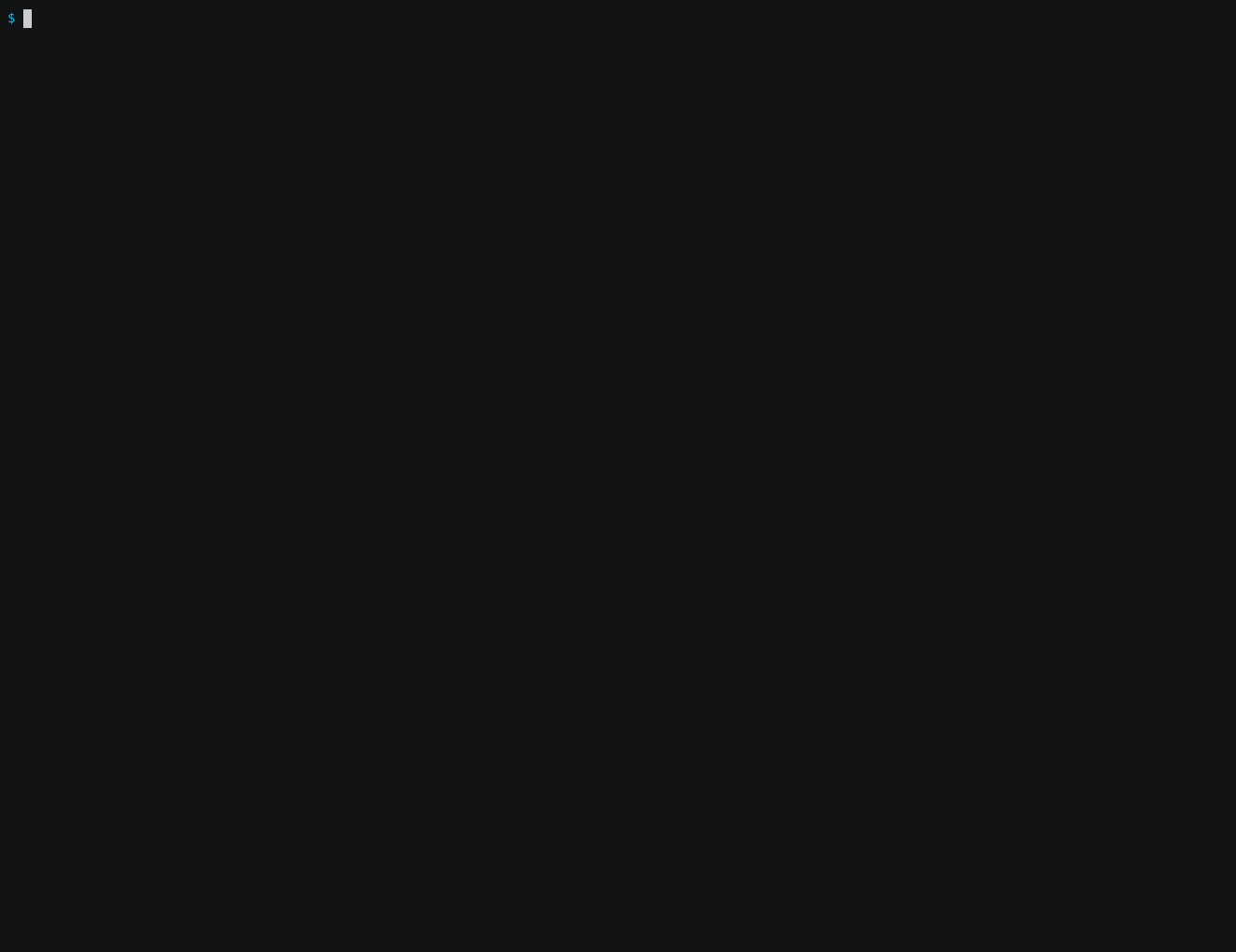Introduction
When you are in the advanced field of system administration, you always think, “Is there a CLI feature for this?” in a scenario where simple tasks like adding or modifying having a repeating process are relatively less attractive throughout the period. With the help of the Command line interface and mild scripting, we can accomplish primary things in terms of automating simple repetitive tasks.
In this post, we can manage an enterprise VPN using the Pritunl API CLI, such as creating, retrieving, and updating users and a few other CLI features.
Quick Demo
Recorded with asciinema asciinema
Installation
Pritunl API CLI is already part of the Pritunl API Client for Python; to enable it, we all need to allow extra CLI during the PIP installation. The PIP extra cli will install the necessary libraries for our CLI feature.
Install via PyPI Package
1
| pip install pritunl-api[cli]
|
The CLI will automatically be available in your distribution $PATH. Try to validate that the CLI distribution is accessible by invoking the command.
1
2
3
4
5
6
7
8
9
10
11
12
13
14
15
| pritunl-api-cli --help
Usage: pritunl-api-cli [OPTIONS] COMMAND [ARGS]...
Pritunl API CLI
Options:
--version Show the version and exit.
--help Show this message and exit.
Commands:
api
user
pritunl-api-cli --version
pritunl-api-cli, version x.x.x
|
Configuration
API Endpoint and Credentials Setup
Set the Pritunl API CLI environment variables.
1
2
3
| export PRITUNL_BASE_URL="https://vpn.domain.tld/"
export PRITUNL_API_TOKEN="XXXXXXXXXXXXXXXXXXXXXXXXXXXXXXXX"
export PRITUNL_API_SECRET="XXXXXXXXXXXXXXXXXXXXXXXXXXXXXXXX"
|
Test the connection to see if the API endpoint and credentials work correctly.
1
2
3
4
5
6
7
8
9
10
11
12
13
14
15
16
17
| pritunl-api-cli api status
{
"org_count": 1,
"users_online": 0,
"user_count": 0,
"servers_online": 1,
"server_count": 1,
"hosts_online": 1,
"host_count": 1,
"server_version": "1.30.3354.99",
"current_host": "XXXXXXXXXXXXXXXXXXXXXX",
"public_ip": "###.###.###.###",
"local_networks": [
"172.31.80.0/20"
],
"notification": ""
}
|
CLI Usage
User Feature
1
2
3
4
5
6
7
8
9
10
11
| pritunl-api-cli user
Usage: pritunl-api-cli user [OPTIONS] COMMAND [ARGS]...
Options:
--help Show this message and exit.
Commands:
create
delete
get
update
|
Create User
1
2
3
4
5
6
7
8
9
10
11
12
13
| pritunl-api-cli user create
Usage: pritunl-api-cli user create [OPTIONS]
Pritunl Create User
Options:
--org-name TEXT
--user-name TEXT
--user-email TEXT
--pin TEXT
--yubikey-id TEXT
--from-csv PATH
--help Show this message and exit.
|
Create a Single User
1
2
3
4
| pritunl-api-cli user create \
--org-name pritunl-dev \
--user-name john.doe \
--user-email [email protected]
|
Create a sets of User from CSV file
1
2
| pritunl-api-cli user create \
--from-csv ./users.csv
|
Get User
1
2
3
4
5
6
7
8
9
10
11
| pritunl-api-cli user get
Usage: pritunl-api-cli user get [OPTIONS]
Pritunl Get User
Options:
--org-name TEXT
--user-name TEXT
--all-users
--show-advanced-details
--help Show this message and exit.
|
Get a Single User
1
2
3
| pritunl-api-cli user get \
--org-name pritunl-dev \
--user-name john.doe
|
Showing the advanced details of a user in JSON output.
1
2
3
4
| pritunl-api-cli user get \
--org-name pritunl-dev \
--user-name john.doe \
--show-advanced-details
|
Get Users from an Organization
1
2
3
| pritunl-api-cli user get \
--org-name pritunl-dev \
--all-users
|
Showing the advanced details of a users in JSON output.
1
2
3
4
| pritunl-api-cli user get \
--org-name pritunl-dev \
--all-users \
--show-advanced-details
|
Update User
1
2
3
4
5
6
7
8
9
10
11
12
| pritunl-api-cli user update
Usage: pritunl-api-cli user update [OPTIONS]
Pritunl Update User
Options:
--org-name TEXT
--user-name TEXT
--pin TEXT
--yubikey-id TEXT
--disable / --enable
--help Show this message and exit.
|
Update a User for a New PIN
1
2
3
4
| pritunl-api-cli user update \
--org-name pritunl-dev \
--user-name john.doe \
--pin 123456
|
Disable a User
1
2
3
4
| pritunl-api-cli user update \
--org-name pritunl-dev \
--user-name john.doe \
--disable
|
Enable a User
1
2
3
4
| pritunl-api-cli user update \
--org-name pritunl-dev \
--user-name john.doe \
--enable
|
Delete User
1
2
3
4
5
6
7
8
9
| pritunl-api-cli user delete
Usage: pritunl-api-cli user delete [OPTIONS]
Pritunl Delete User
Options:
--org-name TEXT
--user-name TEXT
--help Show this message and exit.
|
Delete a User
1
2
3
| pritunl-api-cli user delete \
--org-name pritunl-dev \
--user-name john.doe
|
Connection and Testing
Pritunl Client
Install the Pritunl Client for our Pritunl API CLI created users and the keys it generated.
Pritunl Client CLI
The pritunl-client package is available when installing the Pritunl Client
Add a Profile
1
| pritunl-client add pritunl://vpn.domain.tld/ku/8u2KK6rZ
|
List of Profiles
Start a Connection
1
| pritunl-client start zmza0w2jbqidtp5f --mode wg
|
Stop a Connection
1
| pritunl-client stop zmza0w2jbqidtp5f
|
Delete a Profile
1
| pritunl-client delete zmza0w2jbqidtp5f
|
Validate Connection
This a neat and quick way to test if your connection routes to your Local ISP or in the VPN Cloud Vendor.
1
| curl -s ipinfo.io/`curl -s ifconfig.me` | jq
|